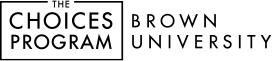Questions about Digital Editions
You will receive an email from the Choices Program prompting you to create a password. Once you have a password, you’re ready to log in! Follow the instructions or watch these videos to set up classes, add units to classes, and create assignments.
Your Site Administrator will add you to the account. You will then receive an email from the Choices Program prompting you to create a password. Once you have a password, you’re ready to log in! Follow the instructions or watch these videos to set up classes, add units to classes, and create assignments.
Watch or read instructions for adding teachers and managing your account. You can also review our Site Administrator’s support page. If you still have questions, email choices_digital@brown.edu.
You can log in from the Choices Program website via the red “Digital Editions User Login” button or go to curriculum.choices.edu/login.
Click here to reset your Digital Editions password.
No! Digital Editions doesn’t require student accounts, student passwords, or student emails.
No! We collect no personal student data because there are no student logins. Digital Editions logs IP addresses for devices that log into the website, but the Choices Program does not analyze or use that information in any way.
Yes, you can print from the Student Preview. Readings are optimized for the digital platform, but printing is an option. All assignments are available as Microsoft Word downloads and in Google Drive, and can be printed from those platforms.
You can seamlessly link Digital Editions content with different learning management systems (LMS), including Google Classroom, Canvas, Schoology, Blackboard, and more. Canvas and Google Classroom LMS instructions are available here.
We recommend using Google Chrome.
You can use the Note Editor, available in the Teacher View. Notes can be left for each section of the reading, the study guides and graphic organizers, and each lesson. Click “Open Note Editor” in any section, type your note, and then click submit. You can add links and upload files to the Note Editor, as well as format the text. Remember to refresh the Student Preview when adding a note to see how the note will appear to students.
You can add the following files to the Note Editor function:
PDF
CSV
TXT
PPTX (PowerPoint)
XLSX (Excel)
DOCX (Word)
Once a unit is placed into a Class, you can open it. Note that the first box on the left side navigation says “Teacher Orientation.” If you are unfamiliar with the unit, this is a good place to start. Click on “Teacher Orientation” and below it you’ll see “Teacher Introduction to [unit name].” This will give you a brief overview of each part of the unit.
Remember, each part of a unit includes 1) student readings, 2) study guides and graphic organizers, and 3) lessons. Videos are embedded throughout the unit. Just check (or uncheck) the sections you do (or don’t) want to assign to your students.
Click the “Student Preview” button in the upper right corner of the Teacher View to preview how your students will see the readings, lessons, and other content you’ve selected. Your students will only see the content you’ve selected using the menu in Teacher View. The Student Preview will open in a different tab from the Teacher View, so you can toggle between the two as you assign content. Remember to refresh the Student Preview tab for an updated view!
You don’t need to do anything. Any new or updated units you’ve purchased will automatically appear in your dashboard. The outdated versions of any units will remain available until June 30.
You can find the expiration date listed under each unit title in your Digital Editions account. As an expiration date approaches, you will receive emails with instructions for renewing your license. You will also receive a notification from the Choices Program in the “Messages” section on the top right corner of the Digital Editions Dashboard.
When you renew a license, the full length of the new license will be added to your account, starting on the end date of your existing license.
If you have any questions about renewing a Site License, email choices_digital@brown.edu.
Our Digital Editions platform is designed for accessibility. The platform provides alternative text descriptions for images, closed captioning for all videos, and is compatible with screen readers and Google Translate.
The Choices Program is in an ongoing process to update the accessibility of our Digital Editions platform, website, and print materials. Please reach out to choices@brown.edu for any questions about accessibility.
You can read or watch detailed instructions for Digital Editions at any time. We also offer a free virtual hangout most months, called Chatting with Choices, during which Choices users can ask questions, explore features in our Digital Editions platform, chat about best practices, learn about new developments, and more!
You can also click here to set up 1:1 technical support with Choices staff. If you still have questions, you can always email choices_digital@brown.edu.
Our terms of agreement are available here.
Questions about Choices Curriculum
Yes, all content is exactly the same in print and Digital Editions. Each unit is divided into parts, and each part includes 1) student readings, 2) study guides and graphic organizers, and 3) lessons. Videos are embedded in the reading and linked in some of the lessons. All assignments are available as Microsoft Word downloads and Google Docs. You can compare the Digital Editions, print, and Deluxe formats here.
It depends! Digital Editions content is easy to customize, and you can choose which readings, study guides and graphic organizers, and lessons to assign to your students. Most units include 5-9 lessons and most lessons can be completed in 1-2 class periods. Options Role Play lessons may require more time for student preparation. If all readings and lessons are assigned to students, a unit may require 10-15 class periods.
Yes! Many teachers use study guides and graphic organizers as assessment tools for reading comprehension. Each part of a unit includes study guides and graphic organizers. You can also use the lesson(s) in the final part of the unit for assessment, which are often called synthesis lessons or summative assessments.
The Lexile level is 1100-1300. Student readings generally range from 45-60 pages for each unit. The readings are accessible to a secondary education audience. Sentences are short, guiding questions serve to advance students through the narrative, key analysis is “signposted” throughout, and difficult terminology is defined and scaffolded for greater accessibility. Definition boxes, short primary source quotes, images and graphics with captions, and detailed maps are interspersed throughout the reading to provide clarification and diversity in the reading experience.
Especially challenging material, such as racism and colonial violence, has been introduced with care and proper warning throughout the Student Text. The Teacher Resource Book also provides suggested recommendations for creating a respectful classroom space.
Choices Program curricula are always reviewed by leading scholars in relevant academic disciplines for accuracy and quality of scholarship. You can click here to review our scholarly integrity guidelines.
You can click here to see all revised and new units, as well as units that are currently in development. You can also click here to see a list of our retired units.
All Choices units are in alignment with the Core Competencies of the American Historical Association; the Habits of Mind of the National Council For History Education; and the College, Career, and Civic Life (C3) Framework for Social Studies State Standards. Several units in the Choices Program’s U.S. History Series align with Teaching Hard History Framework on American Slavery. All Choices units also align with many state standards for high school social studies.
We do not currently produce answer keys. Answers to the “Facts and Information” study guides are straightforward and can be found within the student readings. The questions are listed in order of the text. Answers to the “analysis” questions are often open-ended or ask the students’ opinions.
At this time, we do not have our curriculum translated into any other languages. We are at the very beginning stages of looking into translation. Teachers and students can use the Google Chrome extension, Google Translate, or similar software options to translate Choices curriculum using our Digital Editions platform.
The videos are short and accessible, and they provide additional analysis of key concepts and developments in the readings and lessons. The videos are age appropriate, closed captioned, and contain numerous images, graphics, and audio to support student learning. In Digital Editions, video content produced by the Choices Program is fully integrated into the readings. If you teach with print, the accompanying videos are linked on each unit’s page on our website.
If your school does not allow access to Vimeo but you have the capacity to have specific videos unblocked, click here to find the video URLs. Find the unit you need in the tabs across the bottom of the sheet. Each tab also includes the YouTube links for the videos we currently have on our YouTube channel. We will continue to add more videos there.
Thanks to our partnership with the National Park Service Japanese American Confinement Site Grant and the Yale University Out of the Desert Project, we offer a free Digital Editions license for our Japanese American Incarceration in WWII unit.
Educators can use our free Teaching with the News lesson plans that connect their classrooms to today’s headlines. Most of our webinars are free, and many include a 1-year Digital Editions license for a related curriculum unit. We also have a free online collection of more than 1,800 short videos.
Our Introduction to the Choices Program for Board of Education Members provides an overview of the Choices Program that includes background information, testimonials from educators, our pedagogical approach, and our commitment to including under-represented voices in history. It is a great resource to take to your Board of Education or School Committee.
Yes, Choices curriculum is now available by special request via DonorsChoose. Email choice@brown.edu if you need a price quote.